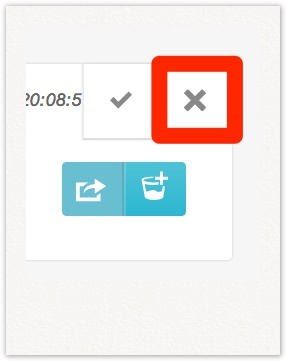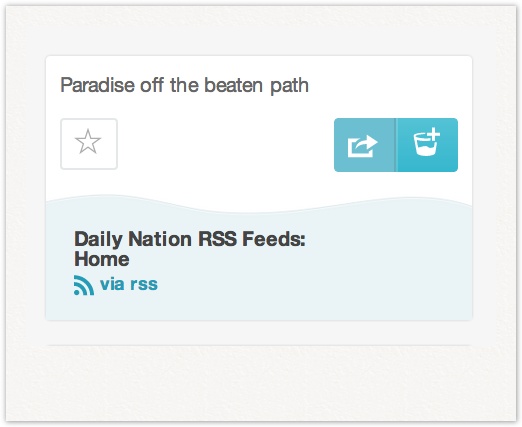
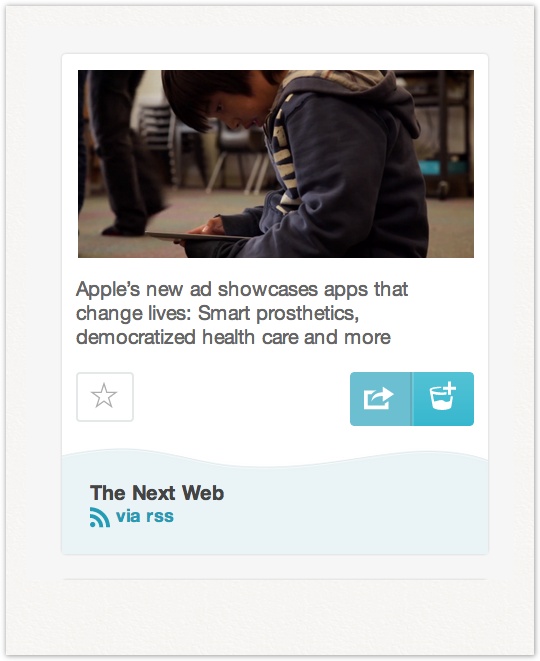
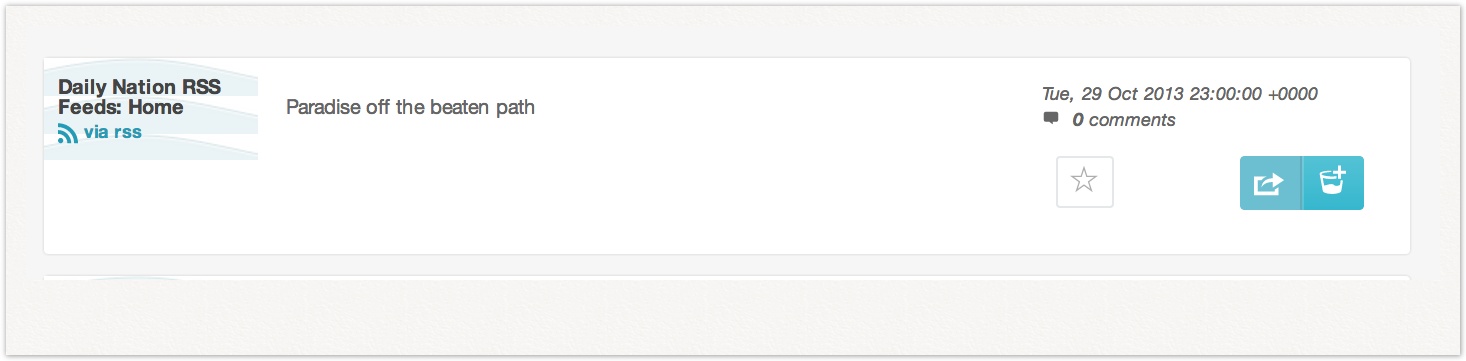
Here's how drops will look like in the following views:-
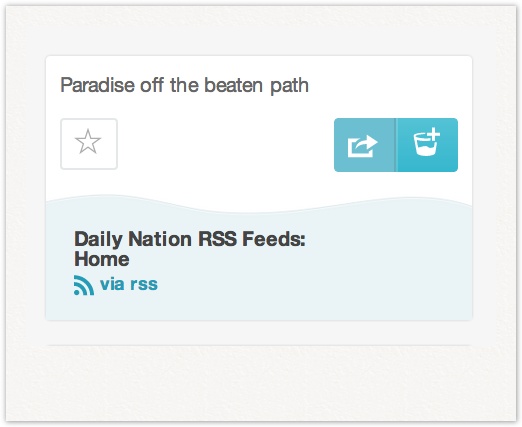
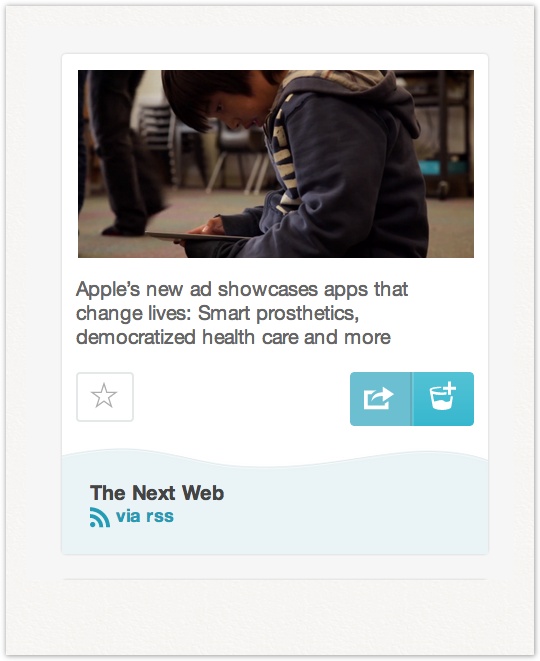
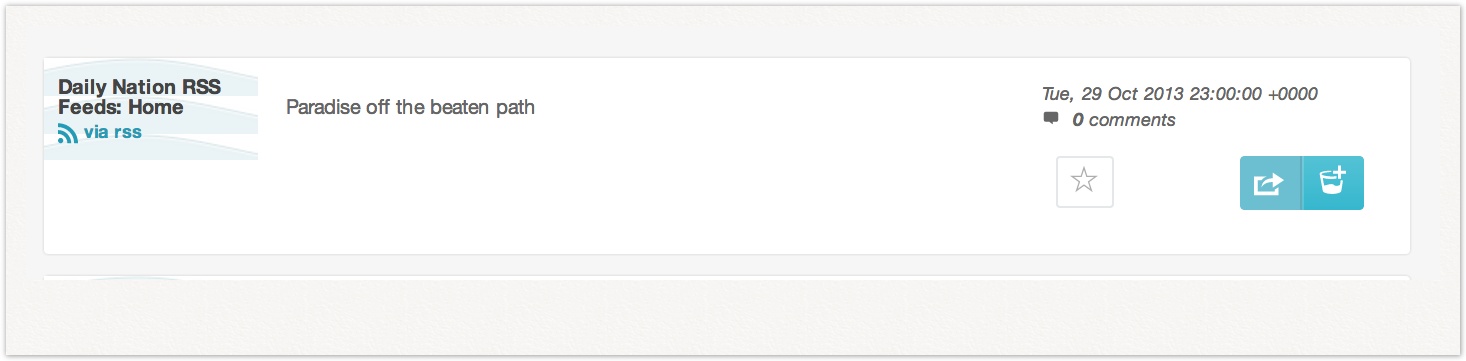
 View a drop
View a drop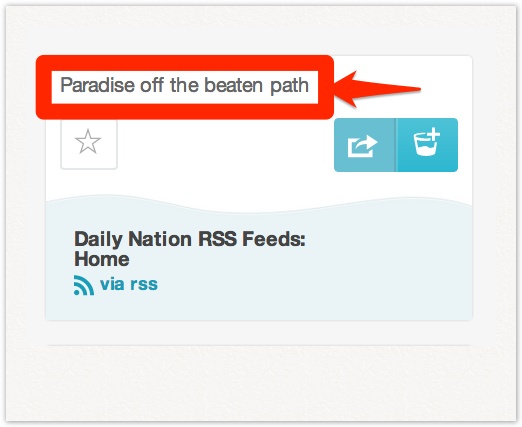
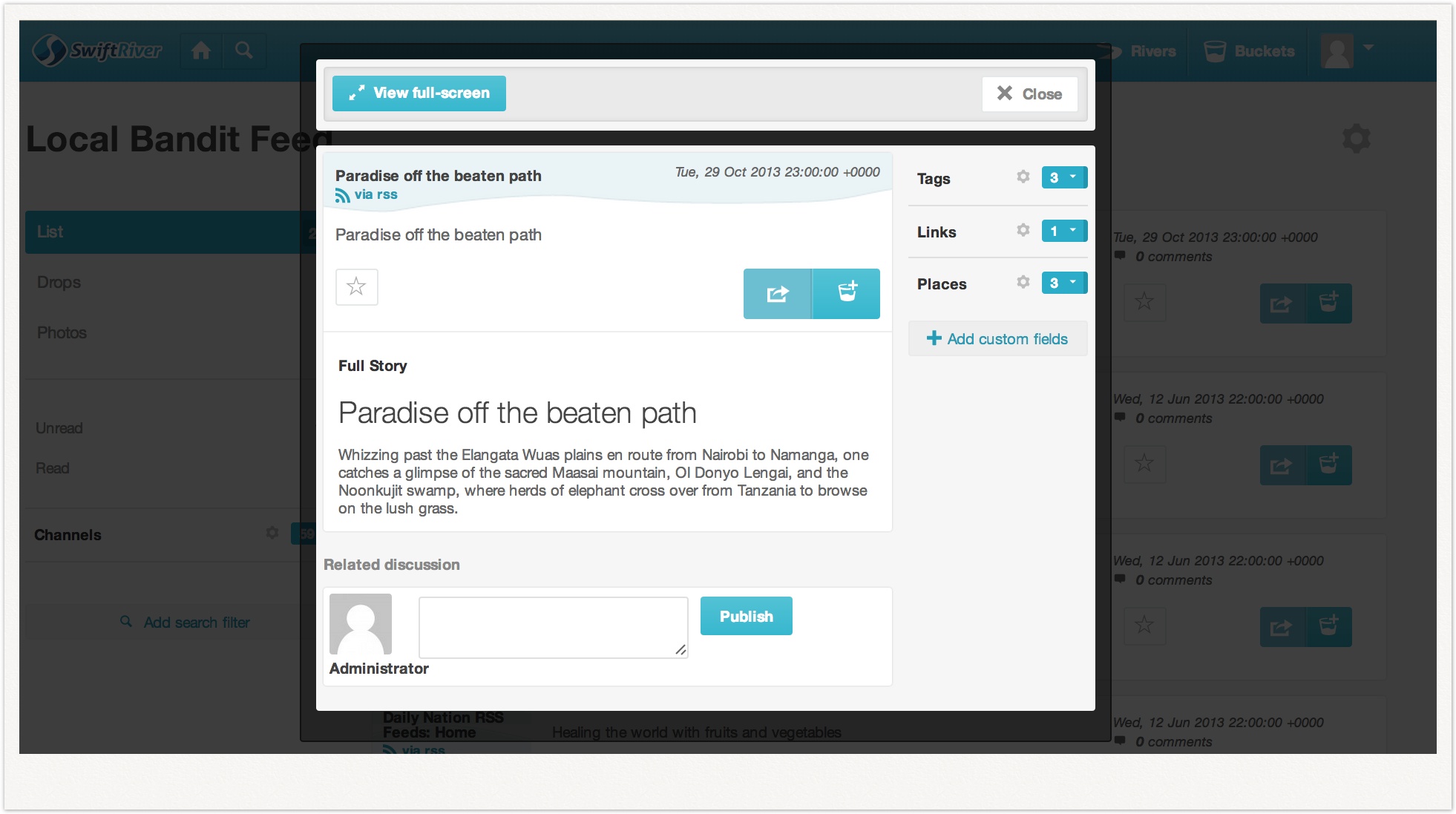
 Comment on a drop
Comment on a drop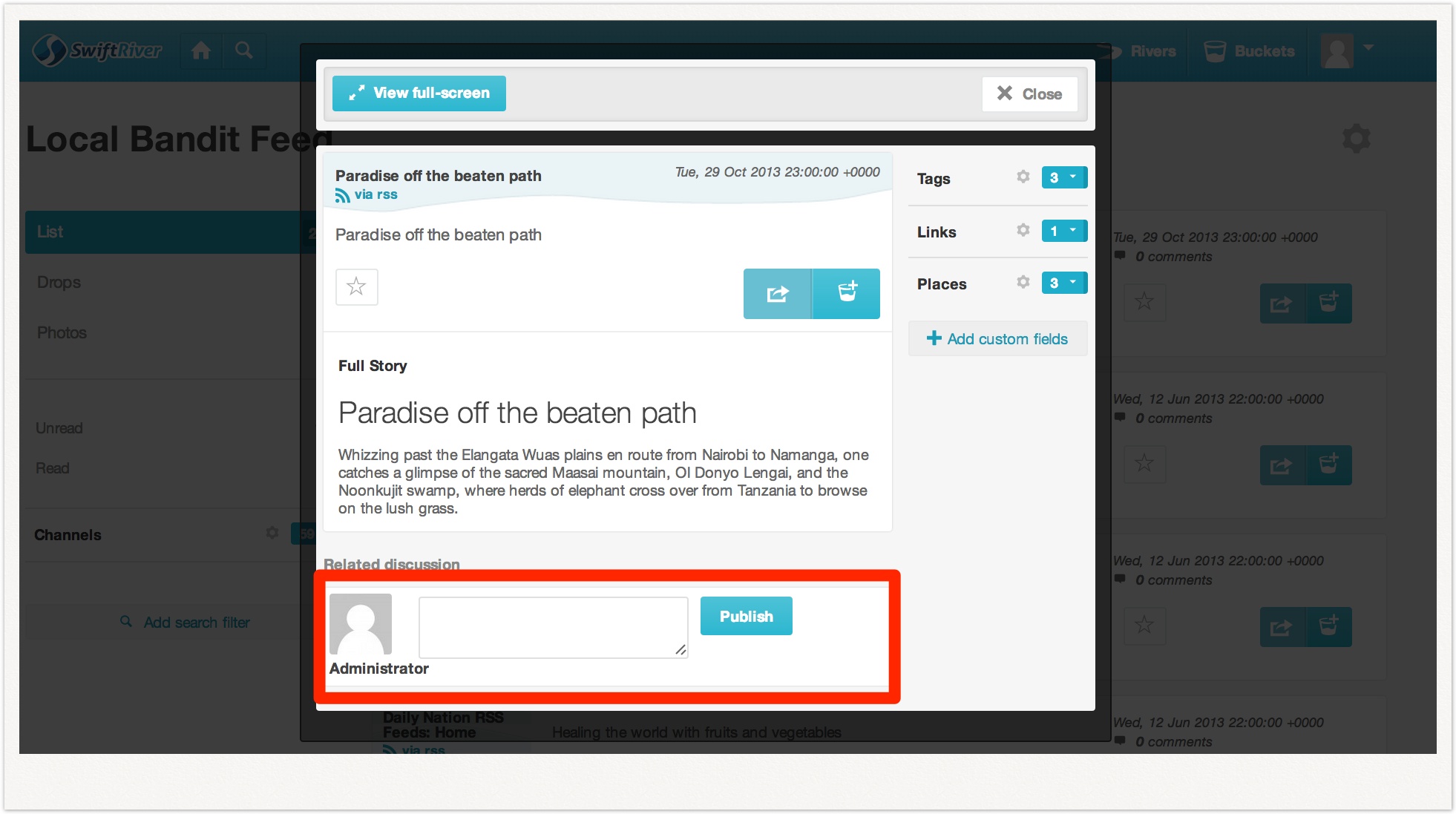
 Mark a drop as read
Mark a drop as readThe number of unread drops in your river is normally indicated on the right hand corner. Clicking and viewing a drop will automatically mark it as read.
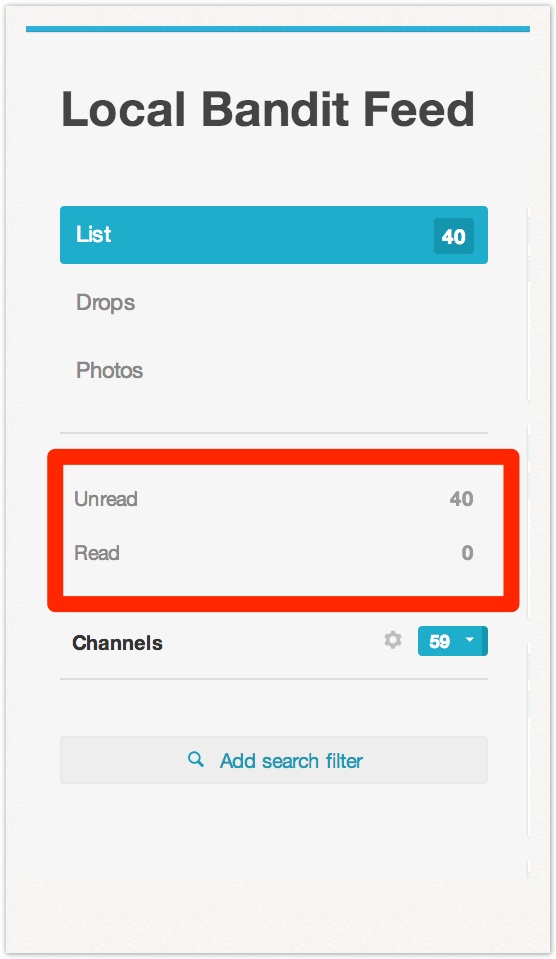
To mark a drop as read (without having to view it), hover your mouse over the drop, and click on the tick icon.
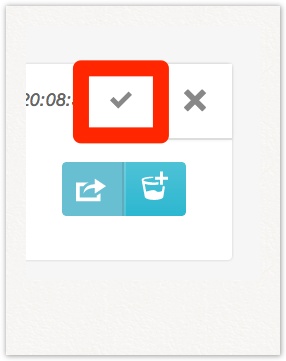
Your "unread" drop count should decrease, and your "read" drop count should increase on the right hand menu bar.
 Score a drop
Score a drop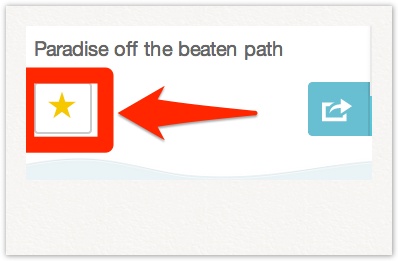
 Share a drop
Share a drop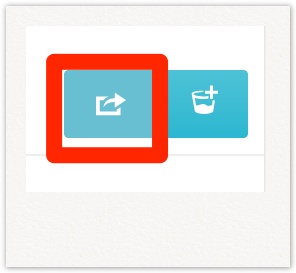
{More to be added}
 Delete a drop
Delete a dropTo delete a drop from your river, hover over a drop, and click on the "X" sign