|
The SwiftRiver engine has a few moving parts. This guide covers what you need to do to get a basic SwiftRiver installation going. Mix and match these instructions to match what you know you need.
|
Recommended Platforms
This guide does not cover installation under Windows systems. If you want to do that, please use the SwiftRiver windows instructions and update them with anything you learn.
MySQL Server version 5.1 or greater
Apache Tomcat (version 6.0 or greater) or other servlet container
Apache HTTP server with mod_rewrite enabled
PHP version 5.3 or greater
Python version 2.6 or version 2.7
RabbitMQ version 3.0 or greater
Sendmail or other Mail Transfer Agent
Notes
/var/log/tomcat7/catalina.out log file during installation, to watch for any weird exceptions that might stall SwiftRiver's initialisation.Some of the paths used in this guide might differ from your environment: please adapt accordingly. We recommend adding these paths to your bash, as a few services might benefit from that:
$TOMCAT_HOME # Tomcat directory (e.g. /etc/tomcat7/) $JAVA_HOME # Java directory (e.g. /usr/lib/jvm/default-java) |
Checkout API
# Create directories to hold code and war file mkdir -p /opt/swiftriver/src mkdir -p /opt/swiftriver/api cd /opt/swiftriver/src # Clone API code git clone git://github.com/ushahidi/SwiftRiver-API.git |
Compile API and copy resources to the correct directories
# Go into code directory cd /opt/swiftriver/src/SwiftRiver-API # Package file mvn clean package # Move war file to api folder cp target/swiftriver-api.war /opt/swiftriver/api # Copy configuration files to correct api places cp target/classes/config/swiftriver-api.xml $TOMCAT_HOME/Catalina/localhost cp target/classes/indexer.properties /opt/swiftriver/api chmod 666 /opt/swiftriver/api/indexer.properties |
Update the entries below in file swiftiver-api.xml. You shouldn't need to change any other values (More details are in the file below)
<!-- SET DOCBASE TO /opt/swiftriver/api/swiftriver-api.war -->
<Context docBase="/opt/swiftriver/api/swiftriver-api.war" path="/swiftriver-api">
<!-- UPDATE THE DATABASE INFO BELOW TO REFLECT THE CREDENTIALS CREATED ON THE SECTION BELOW (db: swiftriver, user: swiftriver, password:swiftriver -->
<Resource auth="Container" driverClassName="com.mysql.jdbc.Driver"
maxActive="8" maxIdle="4" name="jdbc/SwiftRiverDB" type="javax.sql.DataSource"
url="jdbc:mysql://localhost/swiftriver?zeroDateTimeBehavior=convertToNull"
username="swiftriver" password="swiftriver" />
...
<!-- UPDATE solr/serverURL TO http://localhost:8080/solr/swiftriver -->
<Environment name="solr/serverURL" type="java.lang.String" value="http://localhost:8080/solr/swiftriver"/>
<!-- UPDATE solr/indexerProperties TO /opt/swiftriver/api/indexer.properties -->
<Environment name="solr/indexerProperties" type="java.lang.String" value="/opt/swiftriver/api/indexer.properties" />
... |
Log into your MySQL database and execute the following commands:
-- Creates `swiftriver` database CREATE DATABASE swiftriver CHARACTER SET utf8 COLLATE utf8_unicode_ci; -- Adds user with password 'swiftriver' GRANT ALL PRIVILEGES ON swiftriver.* TO swiftriver@'localhost' IDENTIFIED BY 'swiftriver'; |
Then exit the MySQL prompt and import the mysql schema into the database:
mysql -uswiftriver -p swiftriver < /opt/swiftriver/src/SwiftRiver-API/src/main/resources/config/sql/schema.sql |
If your application fails to start later on, it might be because it's not connecting to the MySQL database. To solve that, you'll need to make sure that the JDBC driver is installed on Tomcat.
# Install JDBC sudo apt-get install libmysql-java # Copy driver to Tomcat's lib (make sure to double check these paths make sense on your system!) cp /usr/share/java/mysql.jar /usr/share/tomcat7/lib |
To get Solr going, we need to move some files around:
# Copy configuration files to solr directory cp -r /opt/swiftriver/src/SwiftRiver-API/solr/swiftriver/conf /var/lib/tomcat7/solr/swiftriver # Make sure Tomcat can write on that dir chown -R tomcat7:tomcat7 /var/lib/tomcat7/solr/swiftriver |
Once that's done, navigate to http://localhost:8080/solr, Go to Core Admin > Add core and fill in the fields as shown below.
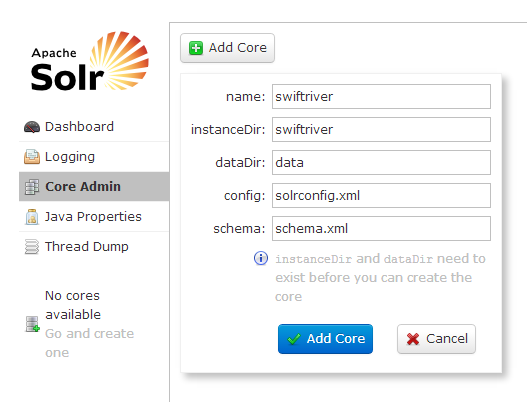
With all that in place, all you have to do is:
# Restart tomcat7
service tomcat7 restart
# Test it!
curl http://localhost:8080/swiftriver-api/
# Expected answer:
{"error":"unauthorized","error_description":"An Authentication object was not found in the SecurityContext"} |
If that's what you got, do a little dance! You're half way there!
(If not, check your logs, and battle it kid!)
As you can see from the architecture, the UI client is separate from the API. If you're feeling Rambo, just jump straight into interacting with the API.
If not, here's what you have to do to get the UI going.
(Assuming that your DocumentRoot is on /var/www)
# Make sure you have all the libraries required by the front end sudo apt-get install php5-curl php5-mcrypt php5-mysql php5-gd # Go into your webroot cd /var/www # Set up git for directoy git init git remote add origin git://github.com/ushahidi/SwiftRiver.git git fetch # Checkout version 1.0 of code and grab all submodules git checkout master git submodule init && git submodule update # Create necessary dirs mkdir application/cache chmod 777 application/cache mkdir application/logs chmod 777 application/logs # Init all config files cp application/config/site.php.template application/config/site.php cp application/config/database.php.template application/config/database.php cp application/config/cache.php.template application/config/cache.php cp application/config/auth.php.template application/config/auth.php cp application/config/cookie.php.template application/config/cookie.php |
Once that's done, update the following files:
return array(
'driver' => 'SwiftRiver',
// OAuth Parameters
'token_endpoint' => 'http://localhost:8080/swiftriver-api/oauth/token', // UPDATE THIS TO POINT TO YOUR API URL
'client_id' => 'trusted-client',
'client_secret' => 'somesecret',
'grant_type' => 'password',
// No authentication for these controllers
'ignore_controllers' => array('login', 'error_handler', 'welcome')
); |
... /* Default maximum number of rivers a user can create */ 'default_river_quota' => 1, /* Default maximum number of drops a river can hold */ 'default_river_drop_quota' => 10000, /* Site url */ 'site_url' => 'http://localhost', // UPDATE THIS TO THE ADDRESS WHERE YOUR UI IS BEING DEPLOYED // IF YOU ARE SETTING UP PROPER EMAIL SERVERS, UPDATE THE VALUES BELOW TO MAKE EVERYTHING NEAT /* Default domain for outgoing emails */ 'email_domain' => 'example.com', /* Default domain for outgoing comment notification emails */ 'comments_email_domain' => 'example.com' ... |
return array( 'base_url' => 'http://localhost:8080/swiftriver-api/v1', // UPDATE THIS TO POINT TO YOUR API URL ); |
You shouldn't need to change any other files.
Once that's done, do an apache2ctl restart for good measure and you should be good to go. Visit http://localhost and do another dance.
If you get a "Not Found" response when the system redirects you to /login, maybe mod_rewrite is getting in the way. If that's the case:
All (as opposed to None) for your directory on the apache conf file (restart Apache after that!)If you've done everything above, you should be able to log into the UI, but nothing much else. Let's change that! There's quite a bit to be done, so get a cup of coffee and hold tight.
Please make sure the RabbitMQ server is installed before proceeding - you shouldn't need to change any configurations for it.
First, install all the requirements for the services below
apt-get -y install python2.7 python-pip python-mysqldb python-imaging python-lxml python-httplib2 pip install tweepy pip install pika pip install feedparser pip install python-cloudfiles |
Check out the Swiftriver Core
# Create services directory mkdir /opt/swiftriver/services/python # Create logs directory mkdir /opt/swiftriver/services/python/logs # Get back to src directory cd /opt/swiftriver/src # Clone core git clone git://github.com/ushahidi/SwiftRiver-Core.git # Copy the rss, semanticsqueue amd mediaextractor apps to the service directory cp -rf SwiftRiver-Core/rss /opt/swiftriver/services/python cp -rf SwiftRiver-Core/twitter /opt/swiftriver/services/python cp -rf SwiftRiver-Core/semanticsqueue /opt/swiftriver/services/python cp -rf SwiftRiver-Core/mediaextractor /opt/swiftriver/services/python |
Configure services
# Configure RSS cd /opt/swiftriver/services/python/rss/config # Create log dir mkdir /opt/swiftriver/services/python/rss/logs # Copy templates cp rss_fetcher.cfg.template rss_fetcher.cfg cp rss_scheduler.cfg.template rss_scheduler.cfg # For both files # Update "/path/to/log" to "/opt/swiftriver/services/python/rss/logs" # On pid_file, update "/path/to" to "/opt/swiftriver/services/python/rss" # Update DB details too host=localhost port=3306 user=swiftriver pass=swiftriver database=swiftriver # Run SQL install cd /opt/swiftriver/services/python/install mysql -uswiftriver -p swiftriver < rss.sql |
# Create log dir mkdir /opt/swiftriver/services/python/mediaextractor/logs # Go to config directory cd /opt/swiftriver/services/python/mediaextractor/config # Copy template cp mediaextractor.cfg.template mediaextractor.cfg # Edit file and Update "/path/to/log" to "/opt/swiftriver/services/python/mediaextractor/logs" # On pid_file, update "/path/to" to "/opt/swiftriver/services/python/mediaextractor" |
# Create log dir mkdir /opt/swiftriver/services/python/semanticsqueue/logs # Go to config directory cd /opt/swiftriver/services/python/semanticsqueue/config # Copy template cp semanticsqueue.cfg.template semanticsqueue.cfg # Update "/path/to/log" to "/opt/swiftriver/services/python/semanticsqueue/logs" # On pid_file, update "/path/to" to "/opt/swiftriver/services/python/semanticsqueue" |
# Create log dir mkdir /opt/swiftriver/services/python/twitter/logs # Create Twitter cache file touch /var/cache/twitter.cache # Go to config directory cd /opt/swiftriver/services/python/twitter/config # Copy templates cp firehose.cfg.template firehose.cfg cp manager.cfg.template manager.cfg # For both files # Update "/path/to/log" to "/opt/swiftriver/services/python/twitter/logs" # On pid_file, update "/path/to" to "/opt/swiftriver/services/python/twitter" # Update all Twitter credentials on firehose.cfg (you'll need to have an app registered on twitter for that) consumer_key=TWITTER_API_KEY consumer_secret=TWITTER_API_SECRET token_key=TWITTER_ACCESS_TOKEN token_secret=TWITTER_ACCESS_TOKEN_SECRET # FOR manager.cfg # Update Twitter cache file cache_file=/var/cache/twitter.cache # Update database credentials host=localhost port=3306 user=swiftriver pass=swiftriver database=swiftriver |
Copy lib folder to services folder
# Back to source directory cd /opt/swiftriver/src/ # Copy lib folder cp -rf SwiftRiver-Core/lib /opt/swiftriver/services/python |
Build and install the Swiftriver API Client
# Go to source directory cd /opt/swiftriver/src/ # Clone repo git clone git://github.com/ushahidi/swiftriver-api-java.git # Build it cd /opt/swiftriver/src/swiftriver-api-java mvn clean install |
Install the dropqueue processor
# Source dir cd /opt/swiftriver/src # Clone repo git clone git://github.com/ushahidi/swiftriver-core-dropqueue-processor.git dropqueue-processor # Before building, it's worth noting that the dropqueue-processor/pom.xml file asks for a huge amount of memory for the war file. # If you have less than 4GB of RAM on your machine, make sure to edit the pom.xml file accordingly or else everything will explode. # You need to change the "jvmSettings > initialMemorySize" and "jvmSettings > maxMemorySize". # I would recommend setting half the system memory to maxMemorySize, and half of that to initialMemorySize. # Also note that this might play on performance, so be smart about your system hardware requirements! # Build cd dropqueue-processor mvn clean package # Move build and config files to services folder cp -rf target/generated-resources/appassembler/jsw/dropqueue-processor /opt/swiftriver/services cp config/* /opt/swiftriver/services/dropqueue-processor/conf # Create wrapper conf file and make wrappers executable cd /opt/swiftriver/services perl -p -i -e 's/-Dext\.prop\.dir/-Dext\.prop\.dir=\/opt\/swiftriver\/services\/dropqueue-processor\/conf/g' dropqueue-processor/conf/wrapper.conf chmod +x dropqueue-processor/bin/dropqueue-processor chmod +x dropqueue-processor/bin/wrapper-linux* |
Install rules processor
# Source dir cd /opt/swiftriver/src # Clone repo git clone git://github.com/ushahidi/swiftriver-core-rules-processor.git rules-processor # Before building, it's worth noting that the rules-processor/pom.xml file asks for a huge amount of memory for the war file. # If you have less than 4GB of RAM on your machine, make sure to edit the pom.xml file accordingly or else everything will explode. # You need to change the "jvmSettings > initialMemorySize" and "jvmSettings > maxMemorySize". # I would recommend setting half the system memory to maxMemorySize, and half of that to initialMemorySize. # Also note that this might play on performance, so be smart about your system hardware requirements! # Build cd rules-processor mvn clean package # Move build and config files to services folder cp -rf target/generated-resources/appassembler/jsw/rules-processor /opt/swiftriver/services cp config/* /opt/swiftriver/services/rules-processor/conf # Update the rules /opt/swiftriver/services/rules-processor/conf/rules-processor.properties file with db.driverClassName=com.mysql.jdbc.Driver db.url=jdbc:mysql://localhost/swiftriver?zeroDateTimeBehavior=convertToNull db.username=swiftriver db.password=swiftriver # Create wrapper conf file and make wrappers executable cd /opt/swiftriver/services perl -p -i -e 's/-Dext\.prop\.dir/-Dext\.prop\.dir=\/opt\/swiftriver\/services\/rules-processor\/conf/g' rules-processor/conf/wrapper.conf chmod +x rules-processor/bin/rules-processor chmod +x rules-processor/bin/wrapper-linux* |
Now that we configured everything, all you have to do is copy and paste the lines below on your command line so that Swiftriver runs as a service
# Run the remaining ops from the home directory
cd ~/
# Create the swiftriver script
cat <<EOF > swiftriver
#!/bin/bash
### BEGIN INIT INFO
# Provides: SwiftRiver service stack bootstrap
# Required-Start:
# Required-Stop:
# Default-Start:
# Default-Stop:
# Short-Description: Automatically start the background crawlers for SwiftRiver
# Description
### END INIT INFO
# Set the PYTHONPATH
export PYTHONPATH=$PYTHONPATH:/opt/swiftriver/services/python/lib
# cd into the directory with the services dir
cd /opt/swiftriver/services
start_services() {
# RSS Scheduler and Fetcher
python python/rss/rss_scheduler.py start
python python/rss/rss_fetcher.py start
# Semantics queue and media extraction
python python/semanticsqueue/semanticsqueue.py start
python python/mediaextractor/mediaextractor.py start
# Twitter
python python/twitter/manager.py start
python python/twitter/firehose.py start
# DropQueue processor and rules processor
dropqueue-processor/bin/dropqueue-processor start
rules-processor/bin/rules-processor start
}
# Stops the content services
stop_services() {
# Twitter
python python/twitter/firehose.py stop
python python/twitter/manager.py stop
# RSS
python python/rss/rss_fetcher.py stop
python python/rss/rss_scheduler.py stop
# Queues
python python/semanticsqueue/semanticsqueue.py stop
python python/mediaextractor/mediaextractor.py stop
# DropQueue and rules processor
dropqueue-processor/bin/dropqueue-processor stop
rules-processor/bin/rules-processor stop
}
case \$1 in
start)
echo "Starting SwiftRiver content services"
start_services
;;
stop)
echo "Stopping SwiftRiver content services"
stop_services
;;
restart)
echo "Restarting SwiftRiver content services"
stop_services
start_services
;;
*)
echo "Usage: /etc/init.d/swiftriver (start|stop|restart)"
exit 1
;;
esac
EOF
cp swiftriver /etc/init.d
chmod a+x /etc/init.d/swiftriver
# Add the swiftriver service
update-rc.d swiftriver defaults 95 05 |
Now, all you have to do is run service swiftriver start, and enjoy your success!
More info
If during installation, anything doesn't behave as expected, here are the logs you should check (double points if you paste log dumps into bug reports!):
logs directory. Keep an eye on those!We can't stress enough how helpful these are. ![]()
If you run rabbitmqctl status and you see something like Error: unable to connect to node 'rabbit@swiftriver-dev': nodedown as a response, RabbitMQ is having problems starting.
Run sudo service rabbitmq-server restart and RabbitMQ should be good again.
<Context docBase="/opt/swiftriver/api/swiftriver-api.war" path="/swiftriver-api" >
<!-- SwiftRiver Database configuration -->
<Resource auth="Container" driverClassName="com.mysql.jdbc.Driver"
maxActive="8" maxIdle="4"
name="jdbc/SwiftRiverDB"
type="javax.sql.DataSource"
url="jdbc:mysql://localhost/swiftriver?zeroDateTimeBehavior=convertToNull"
username="swiftriver"
password="swiftriver"/>
<!-- Encryption Key -->
<Environment name="encryptionKey" type="java.lang.String" value="2344228477#97{7&6>82"/>
<!-- MQ Properties -->
<Environment name="mqHost" type="java.lang.String" value="localhost"/>
<Environment name="mqUser" type="java.lang.String" value="guest"/>
<Environment name="mqPass" type="java.lang.String" value="guest"/>
<!-- HTTP Solr Server -->
<Environment name="solr/serverURL" type="java.lang.String" value="http://localhost:8080/solr/swiftriver"/>
<!-- Location of Solr indexing properties file -->
<Environment name="solr/indexerProperties" type="java.lang.String" value="/opt/swiftriver/api/indexer.properties" />
<!-- Keys for the indexer properties file -->
<Environment name="indexer/lastDropIdPropKey" type="java.lang.String" value="indexer.lastDropId" />
<Environment name="indexer/batchSizePropKey" type="java.lang.String" value="indexer.batchSize" />
<Environment name="indexer/runInterval" type="java.lang.String" value="30000"/>
<!-- Default authentication scheme. Possible values are:
database
crowdmapid
'database' is the default
-->
<Environment name="authSchemeName" type="java.lang.String" value="database"/>
<!-- CrowdmapID API URL e.g. https://example.com/ -->
<Environment name="crowdmapid/serverURL" type="java.lang.String" value="https://crowdmapid.com/api"/>
<Environment name="crowdmapid/apiKey" type="java.lang.String" value=""/>
<Environment name="crowdmapid/apiKeyParamName" type="java.lang.String" value="api_secret"/>
<!-- Mail configuration -->
<Environment name="mail/host" type="java.lang.String" value="localhost" />
<Environment name="mail/senderAddress" type="java.lang.String" value="no-reply@swiftriver.dev"/>
<Environment name="mail/resetPasswordUrl" type="java.lang.String" value="http://swiftriver.dev/login/reset_password"/>
<Environment name="mail/activateAccountUrl" type="java.lang.String" value="http://swiftriver.dev/login/activate"/>
</Context>
|
| Parameter | Description |
|---|---|
| mqHost | The host running the RabbitMQ server |
| mqUser | User to connect to RabbitMQ |
| mqPassword | Password for the user used to connect to RabbitMQ |
| solr/serverURL | URL of your Solr server |
| solr/indexerProperties | Location of the properties file for the indexer - a background process that periodically updates Solr with the new drops |
| indexer/lastDropIDPropKey | The property key that specifies the ID of the last drop to be posted to Solr. This value serves as the reference point for fetching new drops |
| indexer/batchSizePropKey | The property key that specifies the maximum number of drops to post to Solr during each run |
| indexer/runInterval | The property key that specifies how often (in milliseconds) the indexer should check for new drops and update Solr |
| authSchemeName | Name of the authentication scheme. The possible values are database and crowdmapid |
| crowdmapid/serverURL | URL of the CrowdmapID deployment |