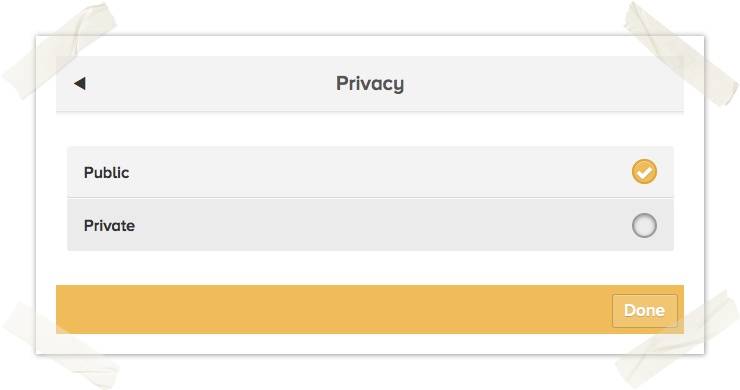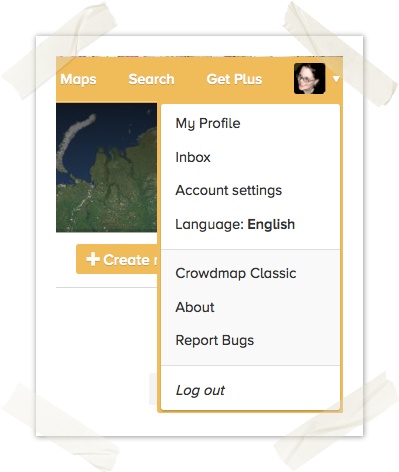
To view posts on your own profile, click on the drop-down arrow in the top right hand corner of the Crowdmap page and click on "My Profile"
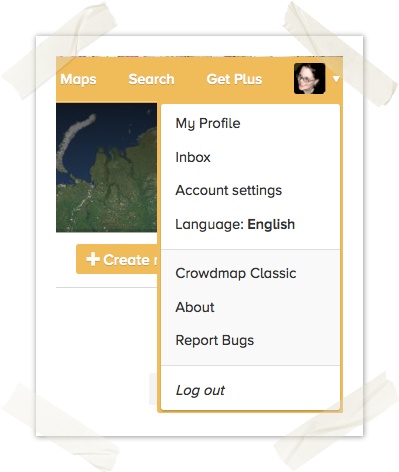
See documentation on how your profile looks like ![]() .
.
You should be able to see all the latest posts from people you follow on your crowdmap timeline.
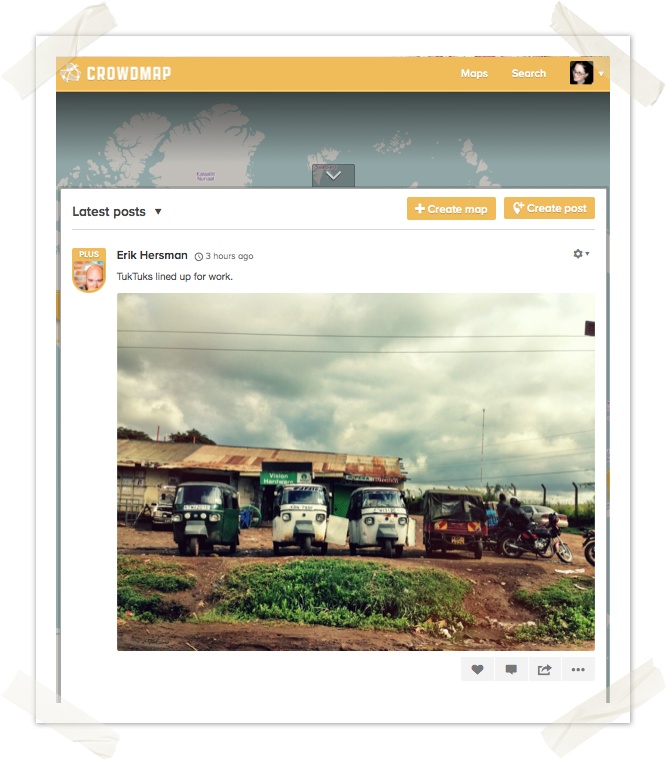
You can comment on posts,
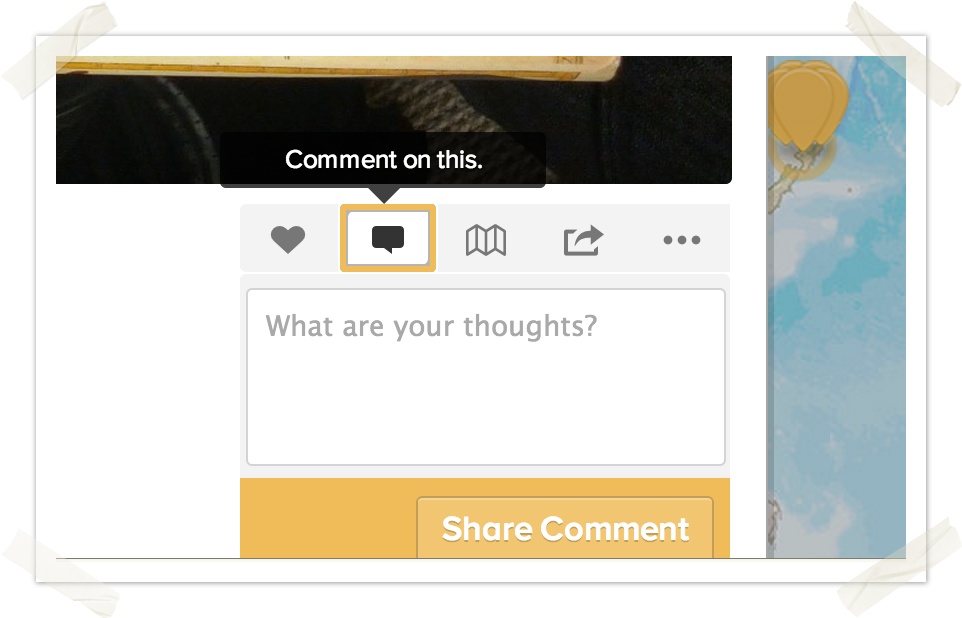
View which maps they belong to/ add them to a certain map( this feature is coming soon)
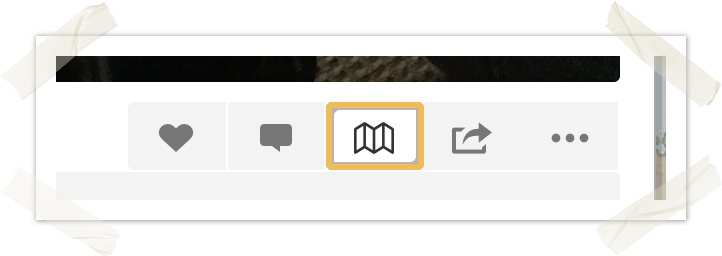
Like them,
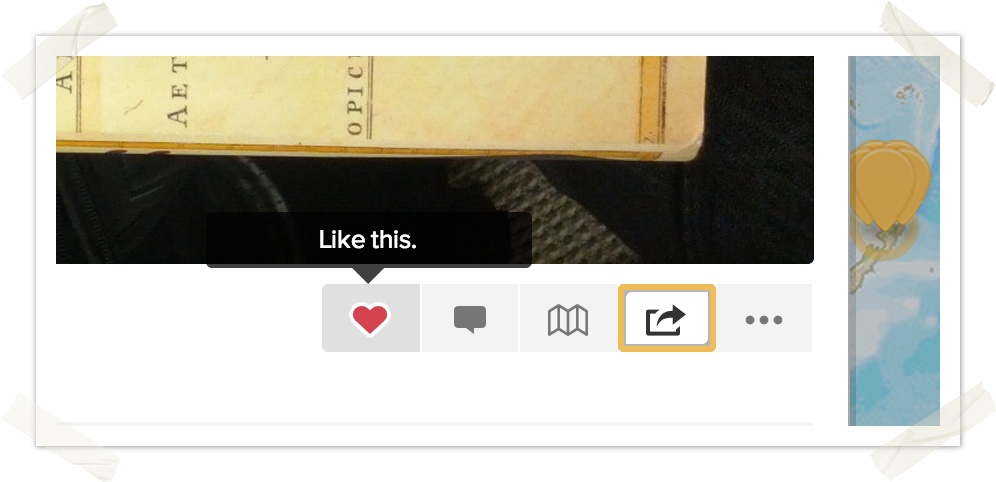
And share them too!
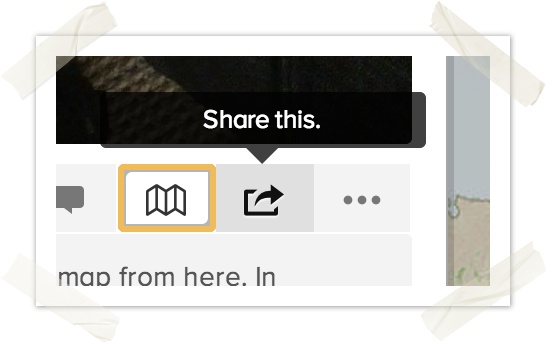
You can also view all the latest photos on your timeline
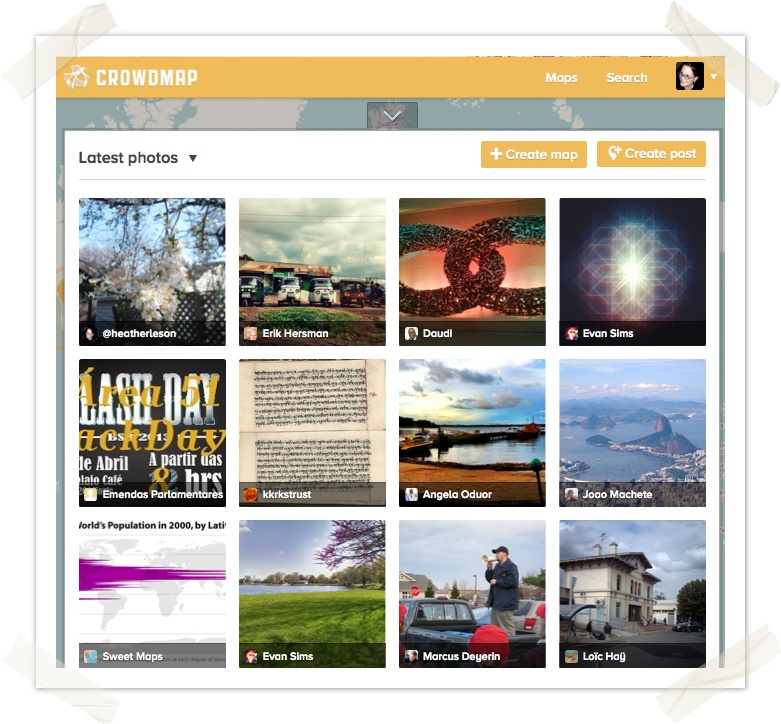
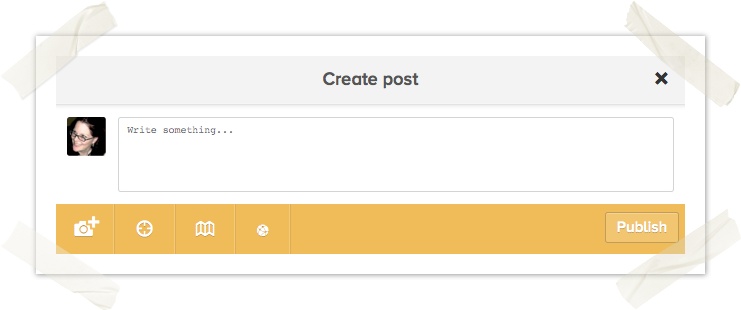
Add the content of your post, e.g I love the crowdmap elephant
Note: We added a 'markdown' cheat sheet to help you with basic post commands:
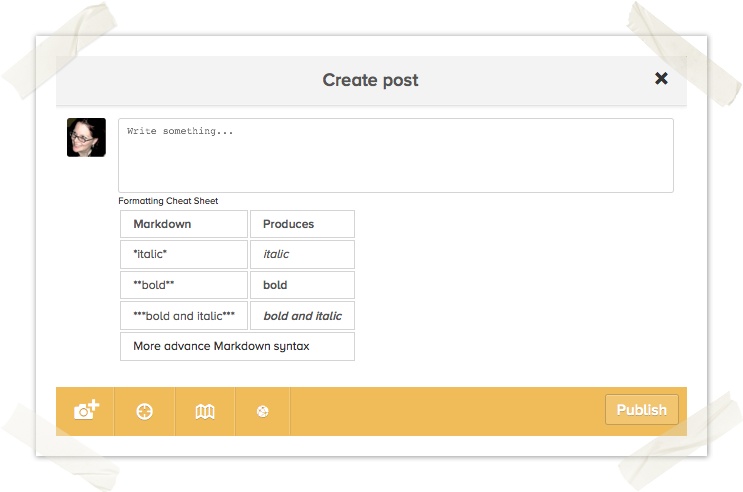
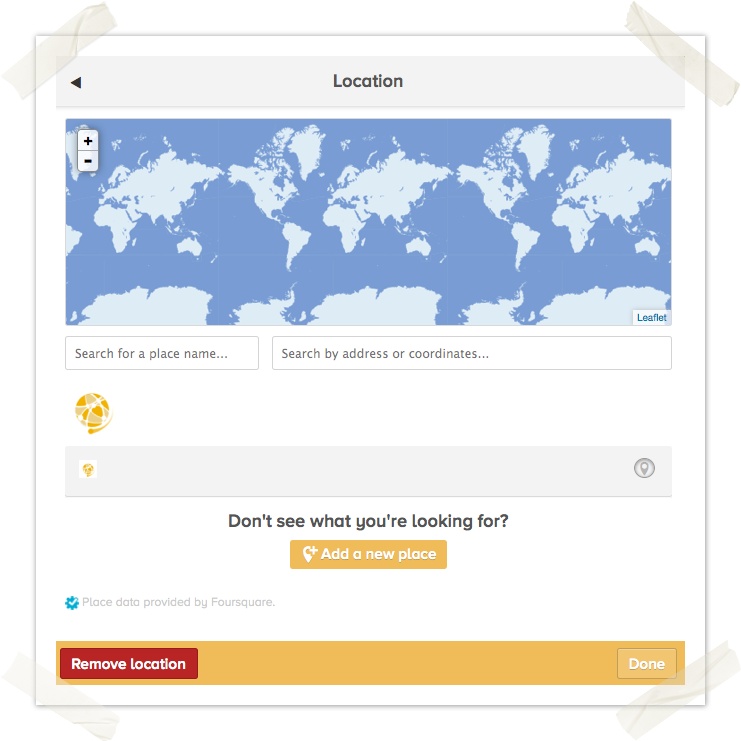
If the place you are trying to add doesn't already exist in the location, you can add it, and it will be saved in our crowdmap place database.
You can add the post to maps you own, or maps you follow
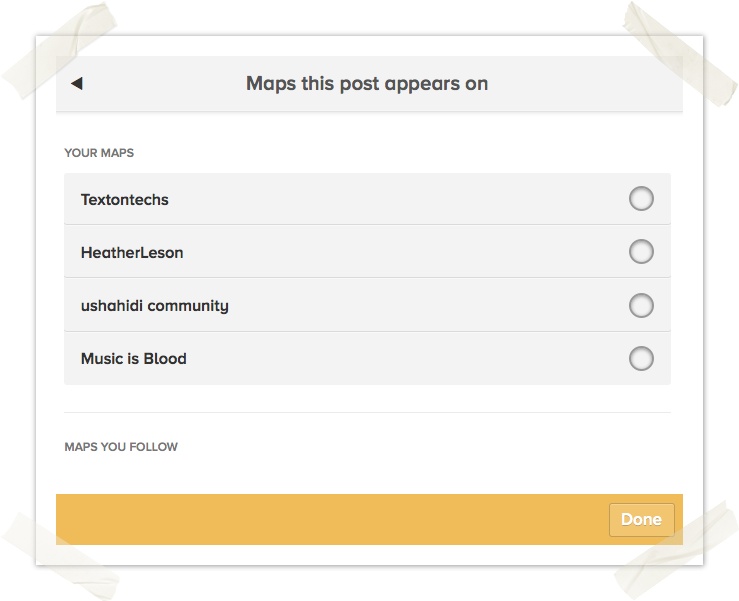
Note: a private post not posted to any maps is only viewable by the post owner. A private post posted to a map is viewable by any owner and collaborators of that particular map.