
This team will handle all incoming SMS messages into the platform, including determination of origin i.e location.
Review the Uchaguzi Participant Checklist & Guide
Your team will be in charge of report creation from SMS, their geolocation and categorisation. SMSes will be from:


Within this team, there will be another small team called the Emergency team. This team, composed of a few people, will handle SMSes that are classified as URGENT EVENTS. They will work with the Uchaguzi Verification Team and the Emergency Desk to action these items.
Login into the Skype Window of the SMS Team and announce you are starting your shift. If you are not already added to skype chat, please contact your Team Coleads for assistance.
When you confirmed your participation, we encouraged you to set up your account on uchaguzi.co.ke. We then upgraded your account to your respective member role. If you did not create your account in advance, please go ahead and create your account, then advise your colead so that you may be granted access as per the Uchaguzi Access Chart.
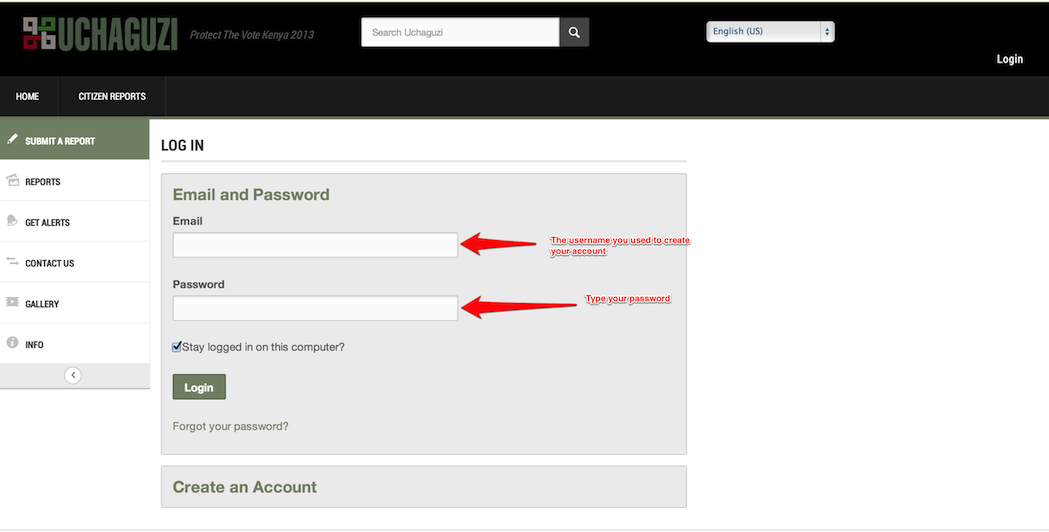

There are two types of SMS messages: Partner SMS (in green) and Crowd or Civil Society SMS. Partner reports are "verified". All other reports are "unverified".

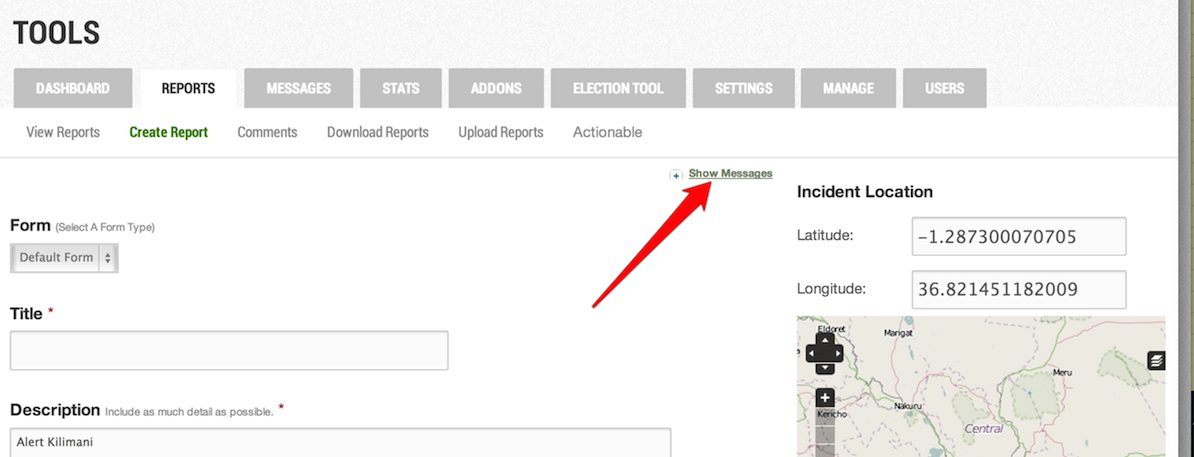 ** If you find a thread of messages between 3002 and sender of the SMS, close that report - it will be handled by the person already in conversation with the SMS Sender. Go to back to the messages tab and look for another SMS to work on
** If you find a thread of messages between 3002 and sender of the SMS, close that report - it will be handled by the person already in conversation with the SMS Sender. Go to back to the messages tab and look for another SMS to work on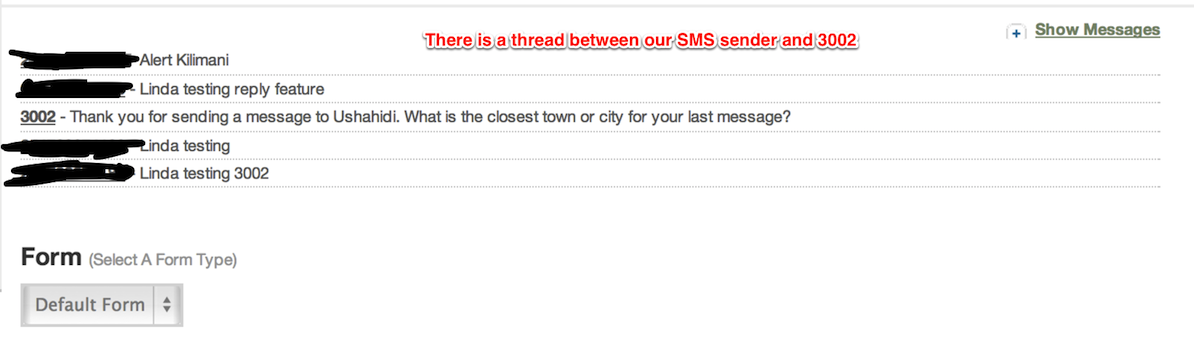 ** If you don't find a thread of messages between 3002 and sender of the SMS, move on to the next step
** If you don't find a thread of messages between 3002 and sender of the SMS, move on to the next stepAny duplicate SMSes should be forwarded to the SMS lead via skype to handle. NO SMS deletion should be done.
All SMS messages MUST have their locations specified.
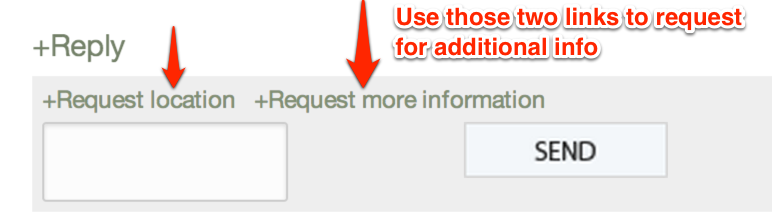
NB: If you have requested additional (location or detailed) information, note down the ID of this message, keep this message open on another tab, and refresh every five minutes to check for responses (which you will find by clicking on the Show Messages button.)
Check the uchaguzi platform for similar reports. You can do this by using the search bar on the top navigation bar.
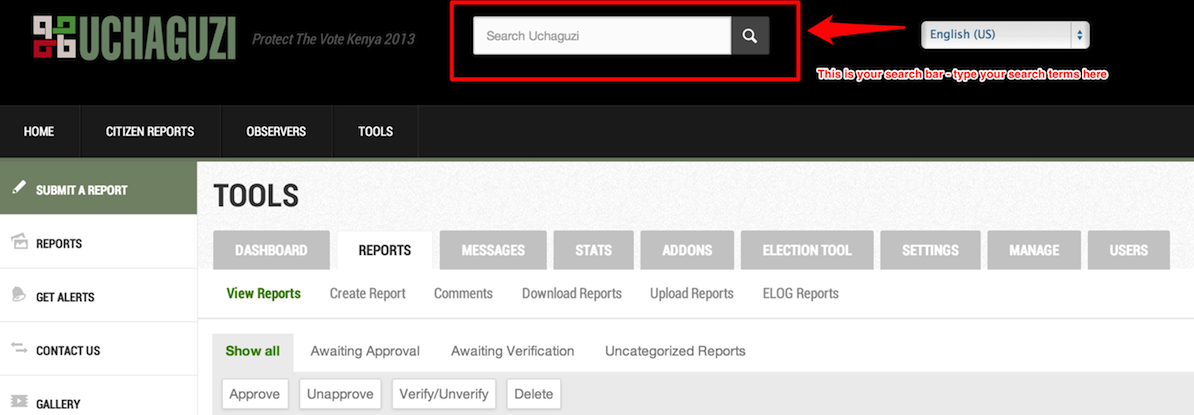
e.g. If you receive an SMS that says “Polling station number 20 in Uasin Gishu is closed”, you will search for key terms such as “Number 20”, “Uasin Gishu”, or “closed”.
If you find a similar report, check if the content of the report is exactly the same or not
8. Fill out any other fields in the report form. See Uchaguzi - Anatomy of a Report
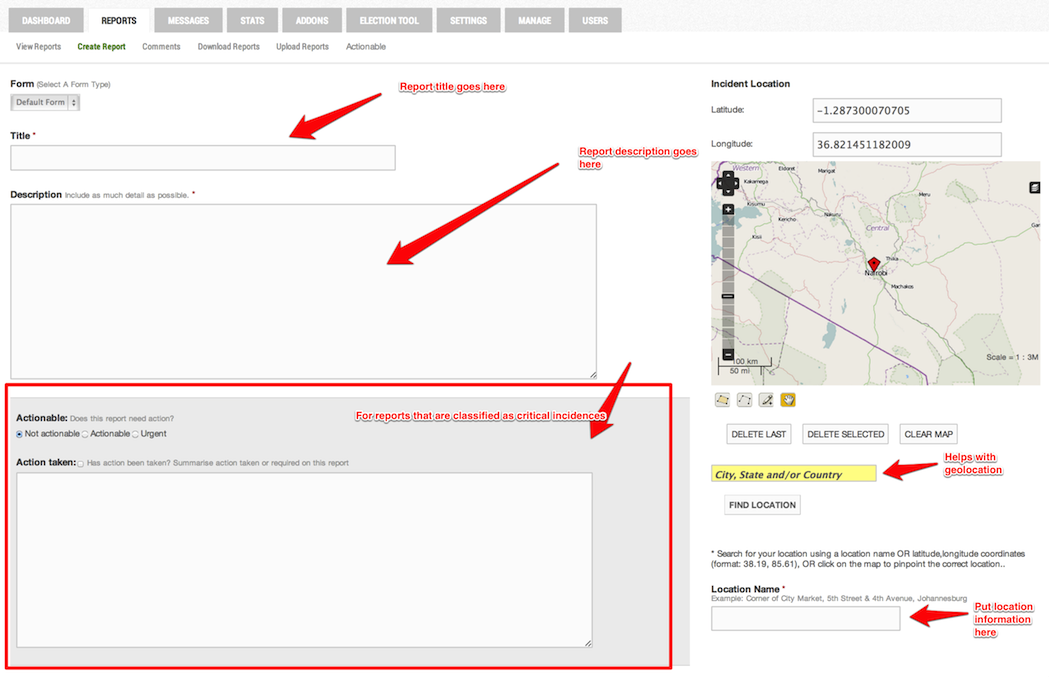
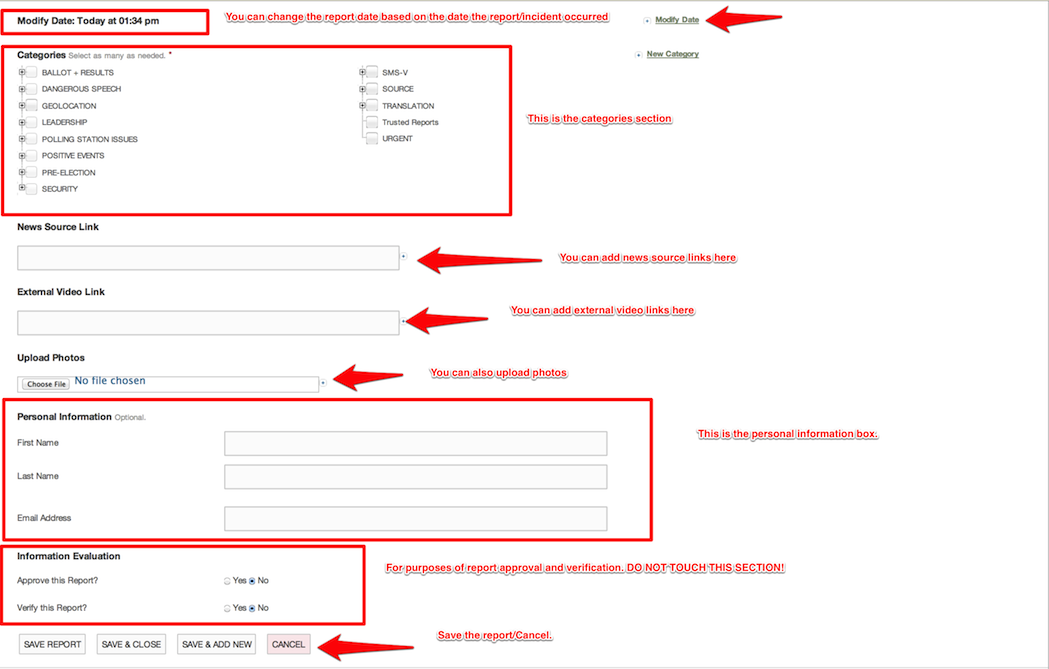
Please do not geolocate or translate the report yourself.
As long as the geolocation team will handle this part of the process. Once the report has a location, go to the categories section, under Geolocation, select "To be Geolocated". If the report still does not have a location after the request has been made to the source to supply one, select "Impossible to Geolocate" and move on to another report.
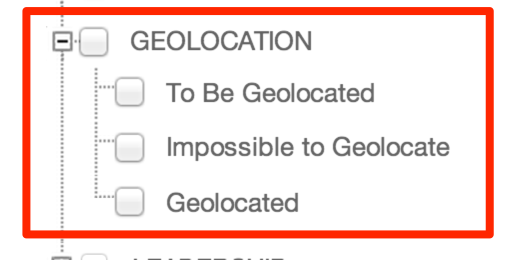
Is translation required? If the message requires translation, select the "To be translated" sub-category under Translation.
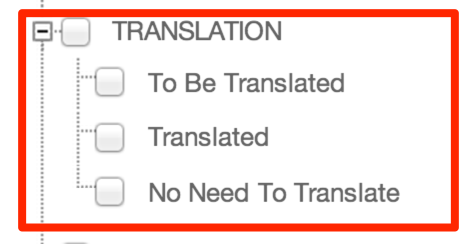
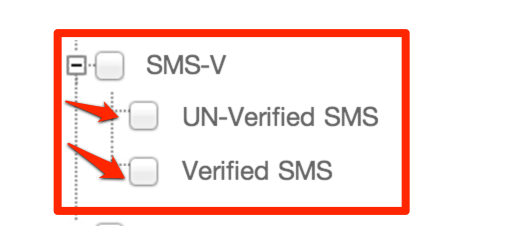
Your report will now be handed over to the other teams (Geolocation, translation, reports and verification teams) for further processing.
*NOTE:*If the SMS you are processing falls under the URGENT category:
Flag it to the emergency team in the SMS Skype chat, who will fast track, process, and send it to the Uchaguzi Verification Team who will confirm the report with our responders on the ground. Share the ID number of the report, and copy paste the link to the report in the SMS Skype chat for the emergency team to find it easily. Let your colead know of the Urgent item.