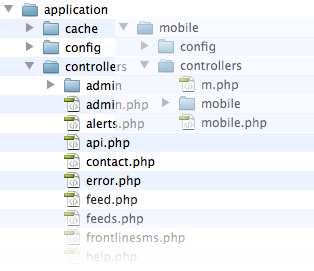
*Please note that plugins are only compatible with v2.0+ of Ushahidi. Also, please refer to Actions and Filters.
Plugins reside inside the 'plugin' folder that's located in the root of the ushahidi website and adhere to Kohana's cascading filesystem. The general structure of a plugin looks like this:
- [plugin folder] | - [my_plugin] | + readme.txt | +- config | +- controllers | +- helpers | +- hooks | +- i18n | +- libraries | +- models | +- views |
All these folders are not necessary for a single plugin - it just depends on what your needs are i.e. Does your plugin integrate views and/or models and controllers? It's all up to you. This gives you access to the Kohana MVC system in its magical beauty and splendor.
The Kohana cascading filesystem can be a little confusing. Think of it this way: The folders in the main application folder are mirrored into the plugin folder. Essentially, you could drop the plugin into the application folder in the same order and have it work the same way.
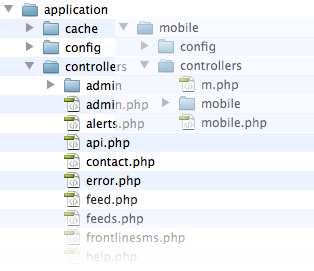
Therefore it is probably a good idea to either:
Place your files in folders with the same name as the plugin. Example:
- [plugin folder] | - [my_plugin] | +- readme.txt | +- config | - controllers | - my_controller.php | +- helpers | +- hooks | +- i18n | +- libraries | +- models | +- views |
If you don't have a file called readme.txt in the top directory (e.g. my_plugin), it doesn't matter how much code you write - you won't see your plugin in the plugins list on your Ushahidi site. Save yourself some frustation, and start by creating the readme.txt file. It should look something like this:
=== About ===
name: HelloWorld
website: http://www.ushahidi.com
description: Say hello to the world
version: 0.1
requires: 3.0
tested up to: 3.0
author: Joe Bloggs
author website: http://www.joebloggsite.com
== Description ==
Say hello to the world
== Installation ==
1. Copy the entire /helloworld/ directory into your /plugins/ directory.
2. Activate the plugin.
- Change the information in this file to match your plugin name, your name, your website etc.
When a plugin is loaded, Ushahidi will automatically scan the plugin for any hooks and run them immediately. Methods within hooks are then available. Hooks are not required to create a plugin but are extremely useful for creating simple plugins.
- [plugin folder] | - [my_plugin] | - hooks | my_hook.php |
An Example Hook File
class hello {
public function __construct()
{
// Hook into routing
Event::add('system.pre_controller', array($this, 'add'));
}
public function add()
{
// Hook into main_sidebar event and call the hello method
Event::add('ushahidi_action.main_sidebar', array($this, 'hello'));
}
public function hello()
{
// Print the words 'Hello World' in the front page side bar
echo "Hello World!!!";
}
}
//instatiation of hook
new hello;
|
Okay, so now you want to apply your mad design skills and render a lot more HTML. 'printing' or 'echoing' everything out in your hook function can be a lot of work. No worries we have you covered.
Here's your new structure:
- [plugin folder] | - [my_plugin] | - hooks | my_hook.php | - views | - [my_plugin] | my_view.php |
Ehh… views > my_plugin > … ? So why create an additional folder called my_plugin again within the views folder? Remember the Kohana system is cascading which in laymans terms means what is in the applications folder is identical to what is in the plugin folder, so if you have a view called 'header.php', the 'header.php' view file in the Ushahidi core app will be given priority. Creating a [plugin folder] > [my_plugin] > [views] > [my_plugin] > my_view.php is no different from creating [application] > [views] > [my_plugin] > my_view.php i.e. if you move the folder over it'll still work.
An Example implementation
We'll use the same HelloWorld example but this time with a view
hooks/helloworld.php
// Hook into the main_sidebar event and call the method 'hello'
Event::add('ushahidi_action.main_sidebar', 'hello');
public function hello()
{
// This time we'll get the content from our view
View::factory('helloworld/my_html')->render(TRUE);
}
|
views/helloworld/my_html.php
<br />
<div class="fancy">
<h5>Hello World!</h5>
Hello From ushahidi!
</div>
|
Now we're getting into the juicy stuff. You want to add even more functionality to your plugin - which you could actually do with your hook alone, but you want to add more structure to your 'mini-app'.
As you can see we're getting into a full blown app of a plugin:
- [plugin folder] | - [my_plugin] | - controllers | hello.php | - hooks | my_hook.php | - views | - [my_plugin] | my_view.php |
And the three of our files laid out:
hooks/helloworld.php
// Hook into the main_sidebar event and call the Hello controller
// and the method _say_hello within the Hello controller
Event::add('ushahidi_action.main_sidebar', array('Hello_Controller', '_say_hello'));
|
controllers/hello.php
class Hello_Controller extends Controller {
public function _say_hello()
{
$view = View::factory('helloworld/my_html');
$view->ip_address = $_SERVER['REMOTE_ADDR'];
$view->render(TRUE);
}
}
|
views/helloworld/my_html.php
<br />
<div class="fancy">
<h5>Hello World!</h5>
Hello From ushahidi! <br />
Your IP Address is: <?php echo $ip_address; ?>
</div>
|
Attached is a "hello world" plugin file. To download and use the file, click on the tools menu (top right corner of this window), and then click on attachments - helloworld.zip. You just need to drop the helloworld folder into the /plugins folder of your ushahidi installation and then activate it on the back-end. The readme text file tells Ushahidi that this is a plugin that can be activated. When it has been activated, in the main page, you'll see "Hello World" in big letters.
If you've reached this far, you are without a doubt a plugin pro - so this step takes you to a whole other level. You've built your ushahidi mini-application but it needs to store some information that wouldn't fit into the available tables. Examples include settings and/or data. So here's how you do it:
Here's an example:
class My_plugin_name_Install {
/**
* Constructor to load the shared database library
*/
public function __construct()
{
$this->db = new Database();
}
/**
* Creates the required database tables for my_plugin_name
*/
public function run_install()
{
// Create the database tables
// Include the table_prefix
$this->db->query("
CREATE TABLE IF NOT EXISTS `".Kohana::config('database.default.table_prefix')."ELLO_table`
(
`id` INT UNSIGNED NOT NULL AUTO_INCREMENT,
`incident_id` INT NOT NULL COMMENT 'incident_id of the new report that is created',
`user_id` INT NOT NULL COMMENT 'user_id of the user that performed this assessment',
PRIMARY KEY (id)
);");
}
/**
* Deletes the database tables for my_plugin_name
*/
public function uninstall()
{
$this->db->query("
DROP TABLE ".Kohana::config('database.default.table_prefix')."jasd_table;
");
}
}
|
See Adding Admin Settings to your Plugin