How To Write A Plugin
*Please note that plugins are only compatible with v2.0+ of Ushahidi. Also, please refer to Actions and Filters.
Introduction
Plugins reside inside the 'plugin' folder that's located in the root of the ushahidi website and adhere to Kohana's cascading filesystem. The general structure of a plugin looks like this:
All these folders are not necessary for a single plugin - it just depends on what your needs are i.e. Does your plugin integrate views and/or models and controllers? It's all up to you. This gives you access to the Kohana MVC system in its magical beauty and splendor.
Best Practices
Naming Files
The Kohana cascading filesystem can be a little confusing. Think of it this way: The folders in the main application folder are mirrored into the plugin folder. Essentially, you could drop the plugin into the application folder in the same order and have it work the same way.
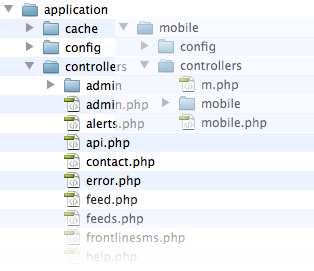
Therefore it is probably a good idea to either:
- Give your files (view, controllers, hooks etc) unique names. You can achieve this by prefixing your files with the plugin name e.g. [myplugin_main].php
Place your files in folders with the same name as the plugin. Example:
The Readme File
If you don't have a file called readme.txt in the top directory (e.g. my_plugin), it doesn't matter how much code you write - you won't see your plugin in the plugins list on your Ushahidi site. Save yourself some frustation, and start by creating the readme.txt file. It should look something like this:
=== About ===
name: HelloWorld
website: http://www.ushahidi.com
description: Say hello to the world
version: 0.1
requires: 3.0
tested up to: 3.0
author: Joe Bloggs
author website: http://www.joebloggsite.com
== Description ==
Say hello to the world
== Installation ==
1. Copy the entire /helloworld/ directory into your /plugins/ directory.
2. Activate the plugin.
- Change the information in this file to match your plugin name, your name, your website etc.
The Hook
When a plugin is loaded, Ushahidi will automatically scan the plugin for any hooks and run them immediately. Methods within hooks are then available. Hooks are not required to create a plugin but are extremely useful for creating simple plugins.
An Example Hook File
Using Views
Okay, so now you want to apply your mad design skills and render a lot more HTML. 'printing' or 'echoing' everything out in your hook function can be a lot of work. No worries we have you covered.
Here's your new structure:
Ehh… views > my_plugin > … ? So why create an additional folder called my_plugin again within the views folder? Remember the Kohana system is cascading which in laymans terms means what is in the applications folder is identical to what is in the plugin folder, so if you have a view called 'header.php', the 'header.php' view file in the Ushahidi core app will be given priority. Creating a [plugin folder] > [my_plugin] > [views] > [my_plugin] > my_view.php is no different from creating [application] > [views] > [my_plugin] > my_view.php i.e. if you move the folder over it'll still work.
An Example implementation
We'll use the same HelloWorld example but this time with a view
hooks/helloworld.php
views/helloworld/my_html.php
Using Controllers
Now we're getting into the juicy stuff. You want to add even more functionality to your plugin - which you could actually do with your hook alone, but you want to add more structure to your 'mini-app'.
As you can see we're getting into a full blown app of a plugin:
And the three of our files laid out:
hooks/helloworld.php
controllers/hello.php
views/helloworld/my_html.php
A Sample "Hello World" Plugin File
Attached is a "hello world" plugin file. To download and use the file, click on the tools menu (top right corner of this window), and then click on attachments - helloworld.zip. You just need to drop the helloworld folder into the /plugins folder of your ushahidi installation and then activate it on the back-end. The readme text file tells Ushahidi that this is a plugin that can be activated. When it has been activated, in the main page, you'll see "Hello World" in big letters.
Creating Tables With Plugins
If you've reached this far, you are without a doubt a plugin pro - so this step takes you to a whole other level. You've built your ushahidi mini-application but it needs to store some information that wouldn't fit into the available tables. Examples include settings and/or data. So here's how you do it:
- Create a libraries folder within your plugin (if you don't already have one).
- Within this folder, create a file called [my_plugin_name]_install.php. Please note that [my_plugin_name] is the same exact unique name of your plugin.
- This library file is actually a PHP class that contains 2 methods. A constructor is optional. The required methods are run_install() and uninstall(). The plugin activator built into Ushahidi looks for these two methods when activating or deleting plugins.
- Please note that the class name must begin with a capitalized letter.
Here's an example:
Adding a New Page
Admin Settings
See Adding Admin Settings to your Plugin
3 Comments
Hide/Show Commentshairihan
Hi, I have something wrong with A Sample "Hello World" Plugin File
I can not see "Hello World" in big letters in the main page, after installed the hello world plugin and made it active.
The files are actually download from the attached files in this page helloworld.zip.
I cloned Ushahidi_Web repo from develop branch of https://github.com/ushahidi/Ushahidi_Web.git and I'm sure it is the latest version.
I'm sorry for any inconvenience, I'm a Newbie for kohana fw, but any help is much appreciated.
The active screenshot, project explorer view and the main page screenshot are looks like following images:
hairihan
It seems it gone with kohana 2.x and never back.~~~
Robert Smith
I am really happy to say, it is an interesting post to read. I learn new information from your post.
http://qwikfix.co.uk/talk-talk-customer-service/